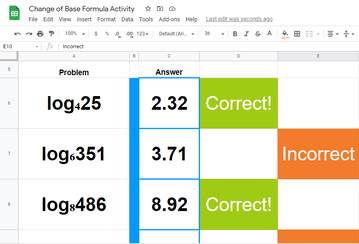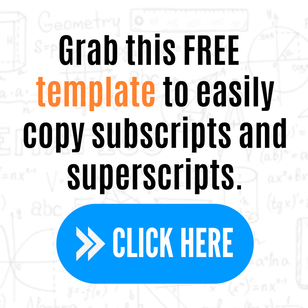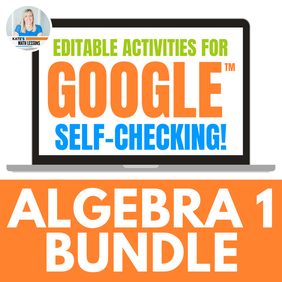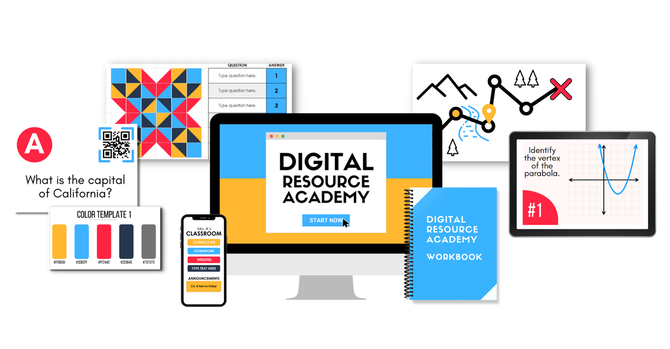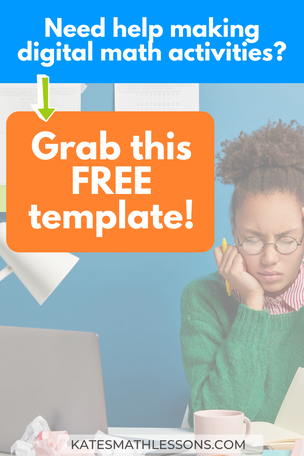|
I was creating an Algebra 2 activity the other day in Google Sheets and realized there's no built-in editor to add subscript or superscripts. What's a math teacher to do? I could have gotten around this problem by inserting the problems as images (like I did in this digital exponents activity). But I did a little searching online and figured out that you can use Unicode Symbols or the CHAR function to create superscripts and subscripts (sounds complicated, but not as bad as you think). SPOILER ALERT: I made a handy template you can have and all you need to do now is copy and paste! Make sure to grab it below. Here's a quick snapshot of the activity I came up with (see the full logarithm activity). Instead of having to add each logarithm as an image, I used Unicode symbols to create the subscripts so I could type in each problem. To make it even easier for other teachers, I created a free template you can grab and just copy and paste when you need a subscript or superscript. If you want to be extra fancy and use something that's not listed, you can go to compart.com and search for what you need. Want to learn more about creating self-checking, digital math activities? Check out the blog posts below: How to Create a Self-Grading Activity in Google Forms How to Make and Edit Math Activities in Google Sheets How to Make Interactive, Self-Grading Boom Cards Short on time? Check out my ready-made activities! You can search for a specific math topic or save money by grabbing a bundle of digital math activities. Want to learn how to make your own digital, self-grading activities? Check out this free digital training for teachers! You'll learn how to make self-checking activities your students will LOVE and you'll be proud to show off (and even sell if you want to!).
1 Comment
|