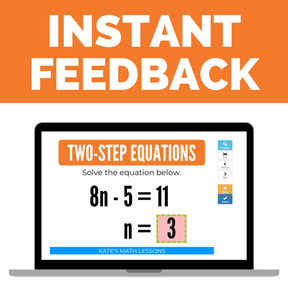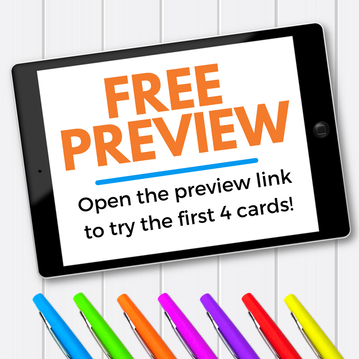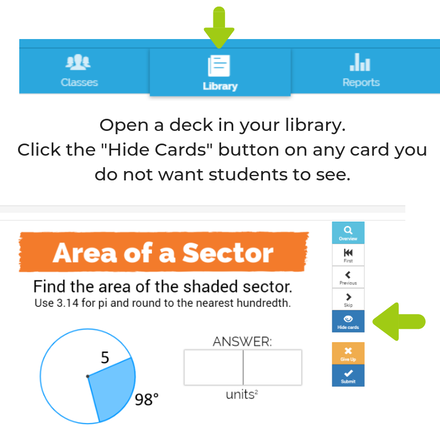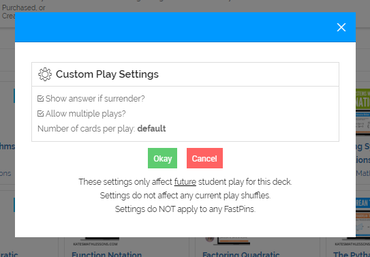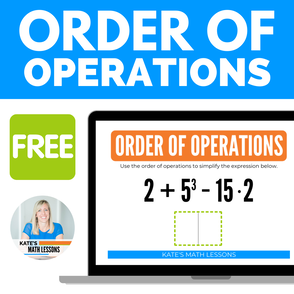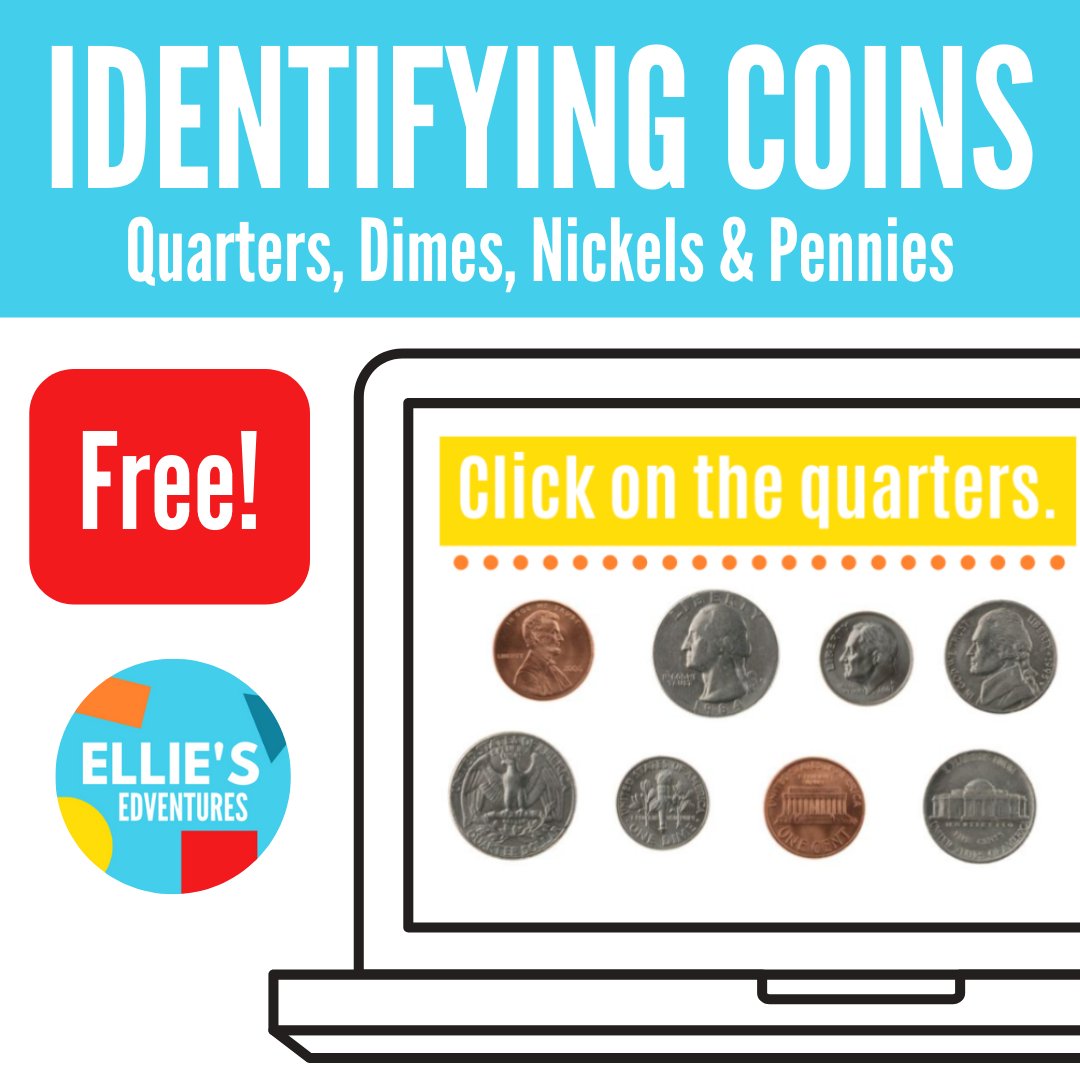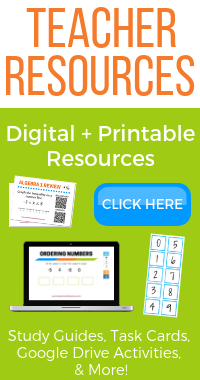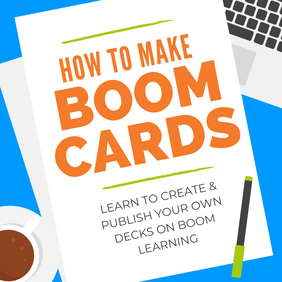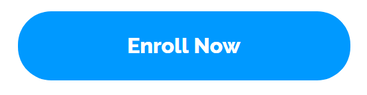|
Never tried Boom Cards? Your students will LOVE them! In a nutshell, Boom Cards are digital, self-checking, interactive activities. Students are shown one question at a time and get instant feedback on their answers! Check out the short video below to see a few examples, then keep reading to see my top 7 reasons to love them.
Interested in using Boom Cards, but need help getting started? Check out my Complete Guide to Getting Started with Boom Cards to learn how to set up your classroom, create student accounts, and assign decks of cards. Want to learn how to create and sell your own decks of Boom Cards? You'll want to sign up for my Boom Cards Course! It includes 18 short video tutorials, written step-by-step directions with diagrams you can refer to at any time, 100+ images you can use to create your own decks of Boom Cards, and more!
5 Comments
Jessica P.
3/27/2020 10:55:00 am
I am brand new to Boom Cards. I am trying to figure out if there is a way to see a student's highest score on a round of Boom Cards. I have tried searching for this, but I am having a hard time finding an answer.
Reply
Leave a Reply. |