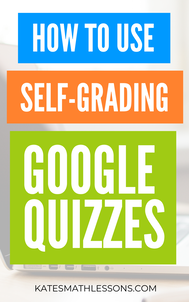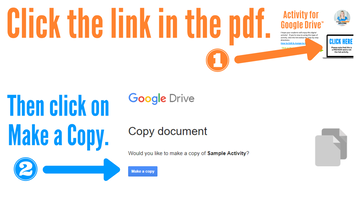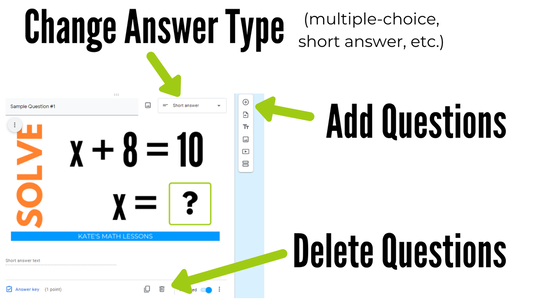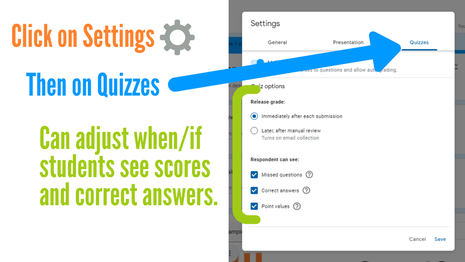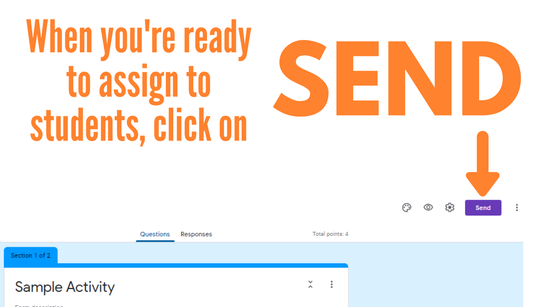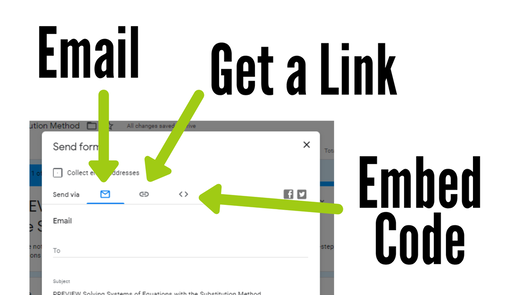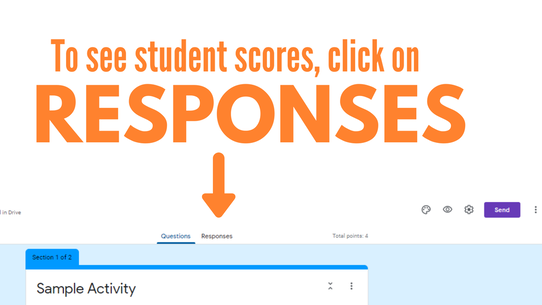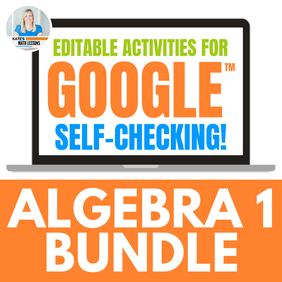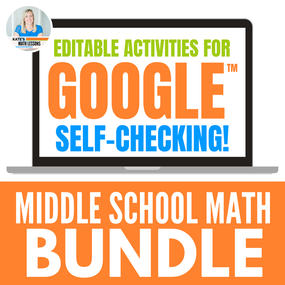If you've downloaded one of my digital math activities made with Google Forms, here are the steps you can take to make changes and send to students. Step 1: Click the activity link in the pdf. When you click on the link, it will ask you to make a copy in your Google Drive. Please note that this is not the link that you will share with students. Step 2: Edit questions if desired. You can make any changes to the activity before assigning to students. You can add or delete questions, change the answer type (multiple-choice, short answer, etc.), change the order of the questions, etc. Step 3: Edit automatic grading settings if desired. I set up my activities in Google to be graded automatically! The current settings are to release grades immediately and students will be able to see the point values and correct answers. These settings can easily be changed by clicking on Settings, then on Quizzes. You can change it to allow students to see the results after you’ve manually reviewed them and can also select if you want them to see the correct answers or not. Step 4: Assign to Students Click the SEND button at the top of the form to assign the activity. You can enter student email addresses, get a link to share with students, or use an embed code. Note: the link you will share with students is not the same as the link in the pdf. Step 5: See Student Results Students complete the digital activity and hit submit. You can see their answers by clicking on “RESPONSES” at the top of your Google form. After students have submitted their scores, you can easily see which questions were missed and can create a spreadsheet or download their scores. I hope these activities will be helpful to you! If you're looking for more digital activities for Google, don't forget you can save $$ by buying math activity bundles. As an extra bonus, when I add activities to a bundle that you've purchased, you get them for free! Want to learn how to make your own digital activities? Check out my free training for teachers! You'll learn how to make your own self-grading, digital activity your students will LOVE and you'll be proud to show off (and sell if you want to).
0 Comments
Leave a Reply. |